Cookies
Cookies
The CompanyWall business website (electronic information, web services, advertising, and interactive service optimization applications, etc.) uses cookies.
We do not personally identify you with cookies. We only use them to make the portal work better.
By using this portal, you agree that the
What are cookies?
Cookies are smaller text files, made up of letters and numbers, that the average website stores on a device (computer, mobile phone, tablet, etc.) in order to identify those devices.
Cookie storage is under browser control - see below:
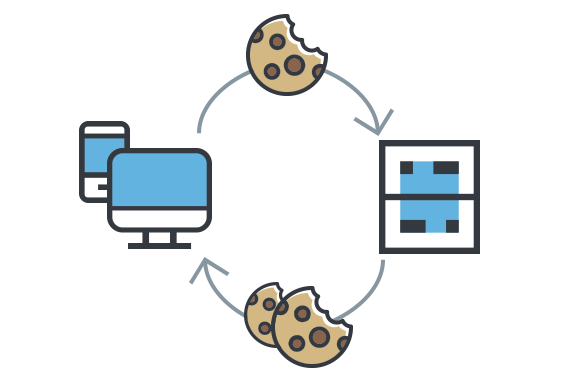
Why cookies?
The main purpose of cookies is to present a custom website to the user and thus provide individual access to the user.
Interaction between users and the website is faster and easier with cookies.
They help the website remember user settings and experiences , saving the user time to visit again.
This makes searching the portal more efficient and enjoyable .
Cookies are an important tool for keeping fresh and relevant content , in line with user interests and preferences. The reasons for using cookies stem from their character. One of them is saving the status of an individual website.Cookies help in performing various web services (online stores), help in collecting various statistics, recording website traffic.
With cookies , a website administrator can evaluate its effectiveness, as well as the appropriateness of the type and number of ads that others offer to users on its website.
Cookie control and how to (not) enable them?
If you want to change the way cookies are used in your browser, including blocking or deleting them, you can do so in your browser settings. More detailed instructions are below.

How to manage cookies on Windows (PC)
To enable cookies on our website, follow the steps below.
Google Chrome
- Click "Tools" in the upper right corner of the browser and select "Settings."
- Click "Show advanced settings.", go to the "Privacy" section, and click the "Content settings" button.
- Select "Allow local data to be set (recommended)".
Microsoft Internet Explorer 6.0, 7.0, 8.0, 9.0
- Click on "Tools" at the top of the browser and select "Internet Options", then click on the "Privacy" tab.
- Make sure your privacy level is set to medium or lower, which will allow the use of cookies in the browser.
- A setting above the middle level will disable the use of cookies.
Mozilla Firefox
- Click "Tools" at the top of the browser and select "Options."
- Then select the "Privacy" icon.
- Click on "Cookies" and select "Allow sites to set cookies."
Safari
- Click the "Menu" icon at the top of the browser and select "Settings."
- Click "Privacy," then select "Turn off third-party cookies and cookie advertising."
- Click "Save."

How to manage cookies on OSX (MAC)
To enable cookies on our website, follow the steps below.
Microsoft Internet Explorer 5.0 on OSX
- Click "Explorer" at the top of the browser and select "Settings."
- Scroll to the "Cookies" section in "Files."
- Select the "Never ask" option.
OSX Safari
- Click "Safari" at the top of the browser and select "Settings."
- Click "Privacy" and then "Enable cookies."
- Select "Only on pages you've visited."
Mozilla and Netscape on OSX
- Click "Mozilla" or "Netscape" at the top of the browser and select "Settings."
- Scroll further to "Cookies" under "Privacy and Security."
- Select "Allow cookies only for the original location."
Opera
- Click "Menu" at the top of the browser and select "Settings."
- Then select the "Options" and "Advanced" tabs.
- Select "Enable cookies."